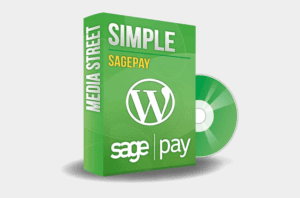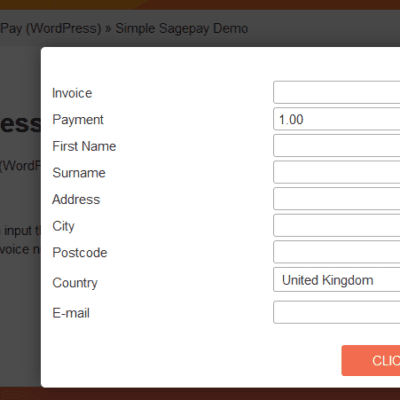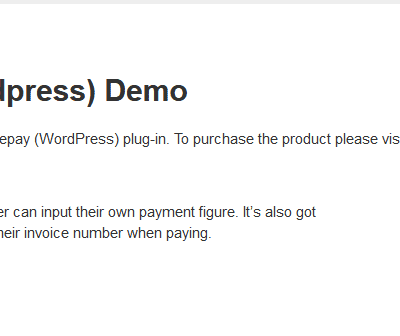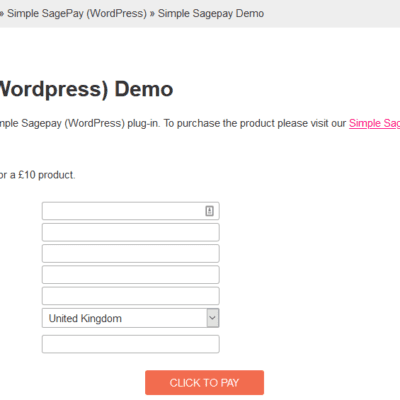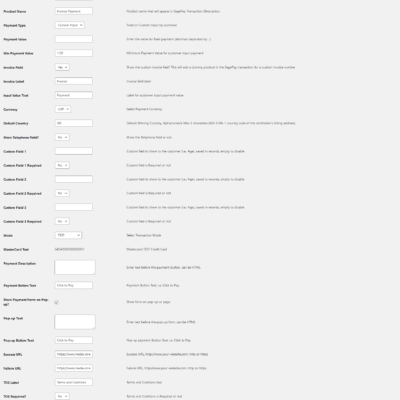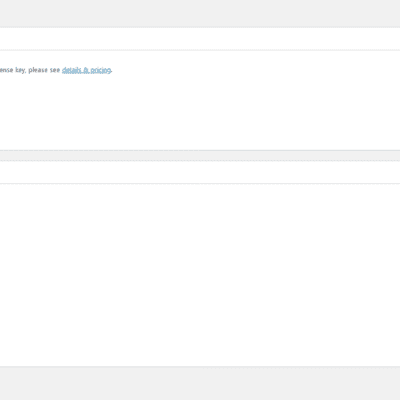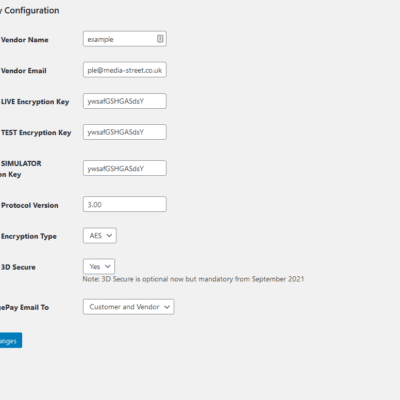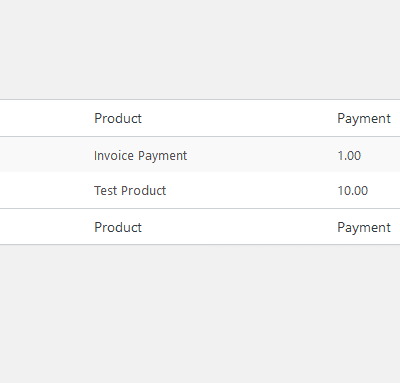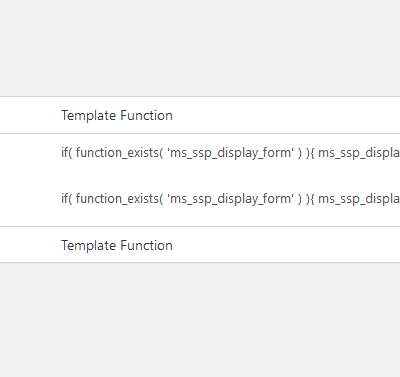Key Benefits
- Create Unlimited payment buttons on your WordPress Website for fixed priced products or variable priced products (i.e invoices).
- Test in “Simulator” or “Test” mode
- Uses latest 3.0 SagePay Protocol
- Uses latest Elavon (2024) URLs
- License valid for 1 domain with 1yrs support and updates
- Set success and failure pages
- View payments made / payment records
- Set additional custom fields
- Enable/Disable 3D Secure
- Valid on latest WordPress version
Customiseable Features
- Product Name
- Payment type (fixed/custom input)
- Payment Value
- Min payment value
- Invoice Field (Yes/No)
- Invoice Label
- Input value Text
- Currency (GBP, USD, EUR)
- Default Country
- Mode (Test, Simulator, Live)
- Telephone Field (On/Off)
- 3 Custom Fields
- Payment Description
- Payment Button Text
- Pop-up text
- Pop up button text
- Terms and Conditions Checkbox (On/Off)
- Terms and Conditions Text
- Terms and Conditions URL
- Failure URL
- Success URL
- HTTP / HTTPS compatable
- 3D Secure (On/Off)
- Show Button on Form on Page Select Box
Installation
1. Install the plug-in on your WordPress website (Plug-ins >> Add New).
2.Once installed go to: Simple SagePay >> Settings and enter your SagePay account details and go to Simple SagePay >> Updates and enter your Media Street license.
3.You’re all done! Now you can create payment forms: Simple SagePay >> Payment Forms
License
License: Click here to view the license
Please note that OpenSSL or mcrypt_encrypt() needs to be available on your server. If OpenSSL is enabled then it’ll use that, for older servers and PHP versions (older then PHP7.2) mcrypt_encrypt() will be the fall back if OpenSSL isn’t available. This is required by SagePay for encrypting the communication between your website and SagePay server.

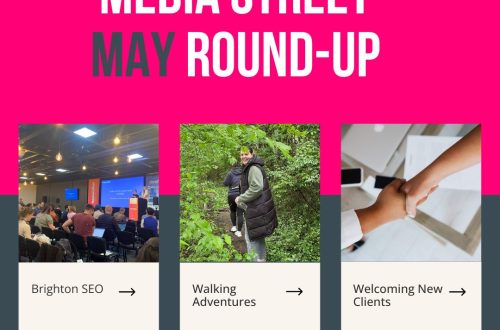
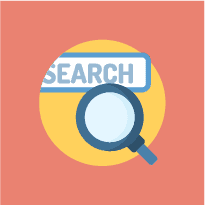
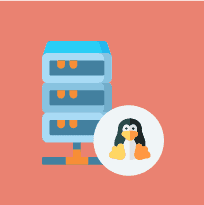

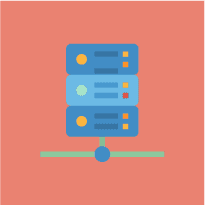
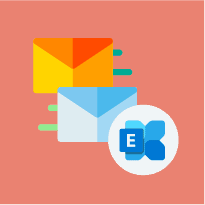
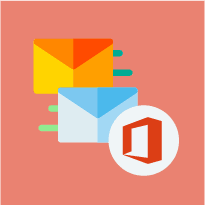
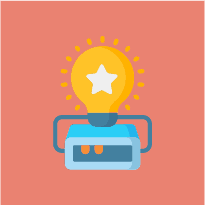
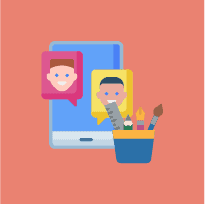
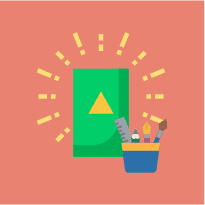
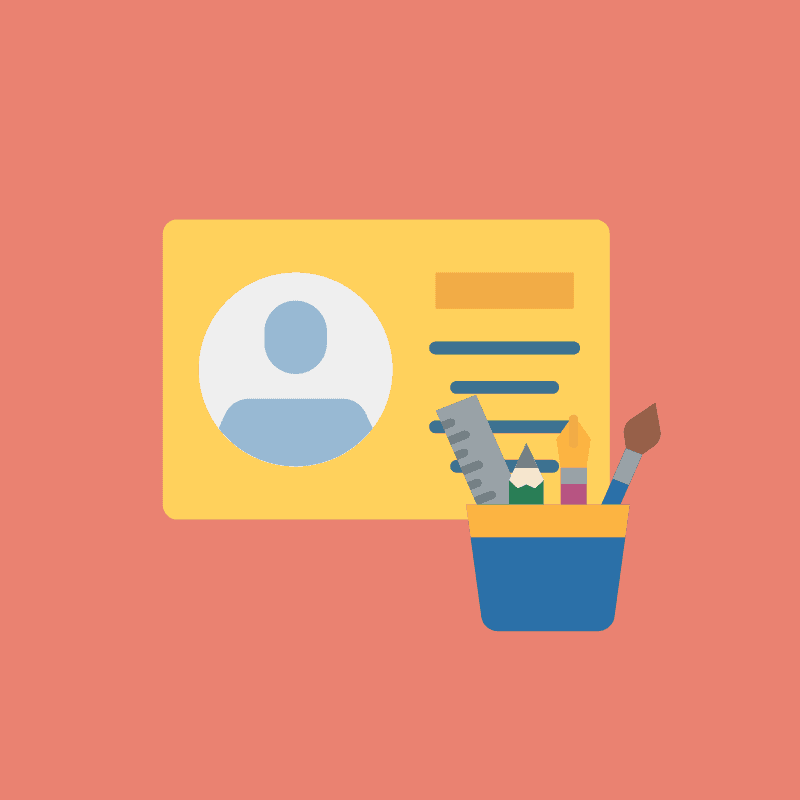
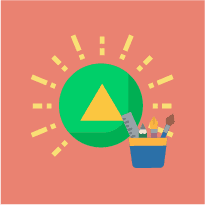
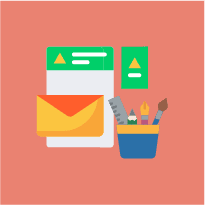
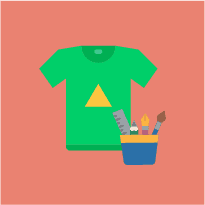
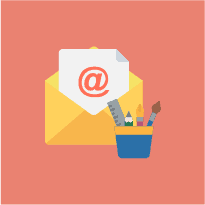
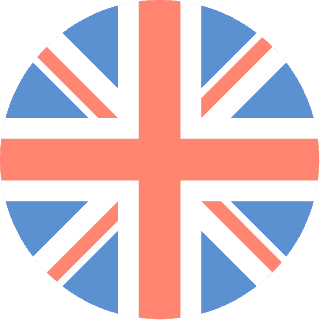 01392 914033
01392 914033