We all use different apps, browsers, or platforms to access our emails. One of the more popular platforms for your emails is something called Thunderbird Mail. The below covers how to add the app to your device, and the email account:
The video walks through the following:
- Click Thunderbird Mail to find the website to download, and add it to your desktop.
- Click the green download button on the page, and start the download process.
- Save the file and click it in the bottom left of the page.
- Press yes, or OK on the pop-up that comes up.
- Click ok to all the pop-ups.
- Find the menu in the top right corner, and click the plus sign at the top of the menu.
- Click the add existing account button, and a pop-up should come up.
- Put the email address in the email address box, and the Password in the password box
- Input the incoming server setting shown below
- Input the outcoming server setting shown below
- Click ok on the box and add the eail account.
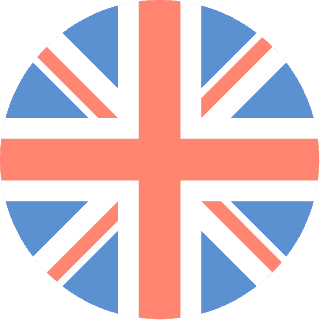 01392 914033
Offices are currently closed
01392 914033
Offices are currently closed